Every once in a while you want to draw the attention of a user to a specific part of your app. One way of doing so is blurring all screen content, except a small cutout. To take it up a notch, also darken the blurred area.
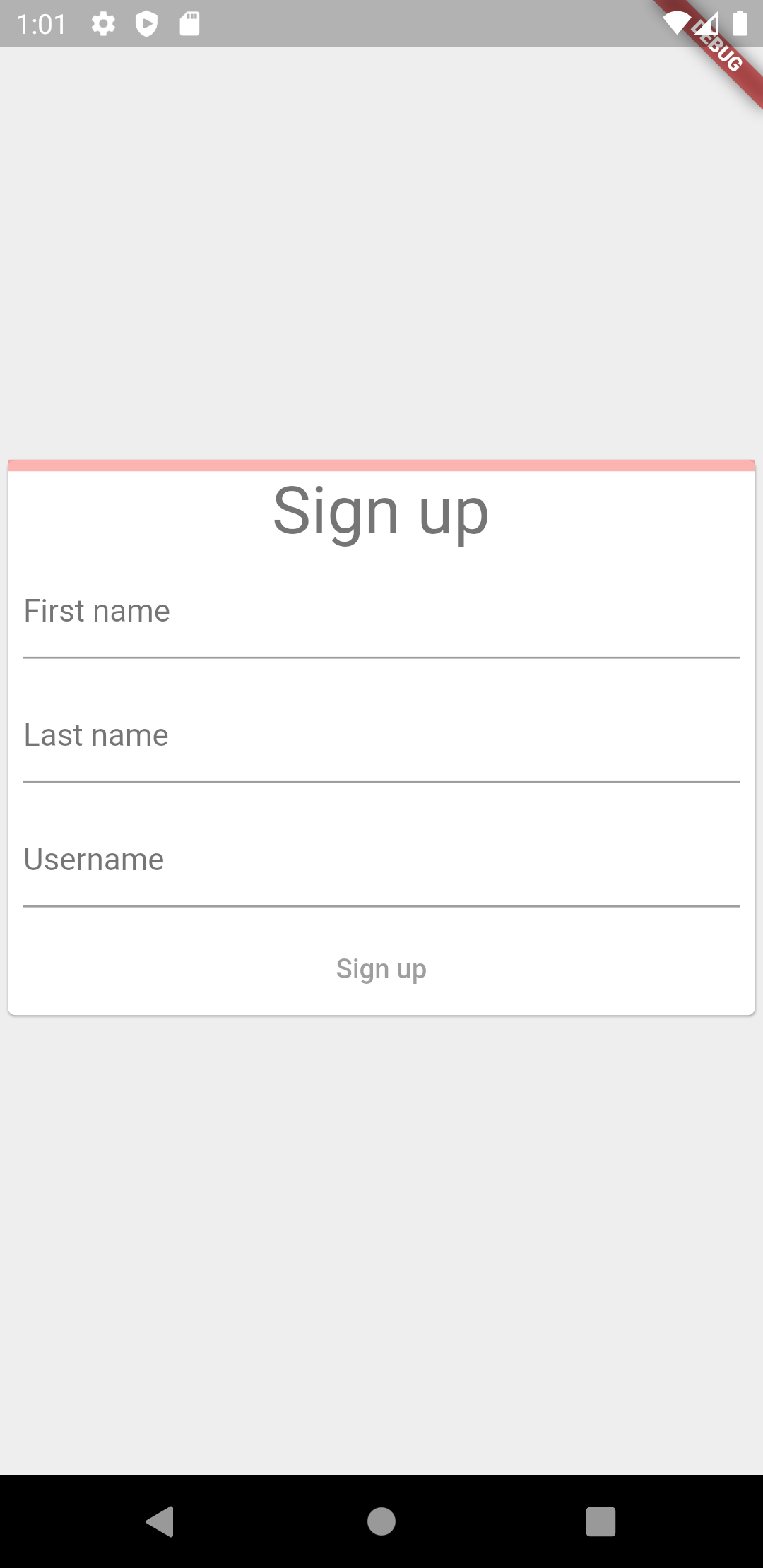
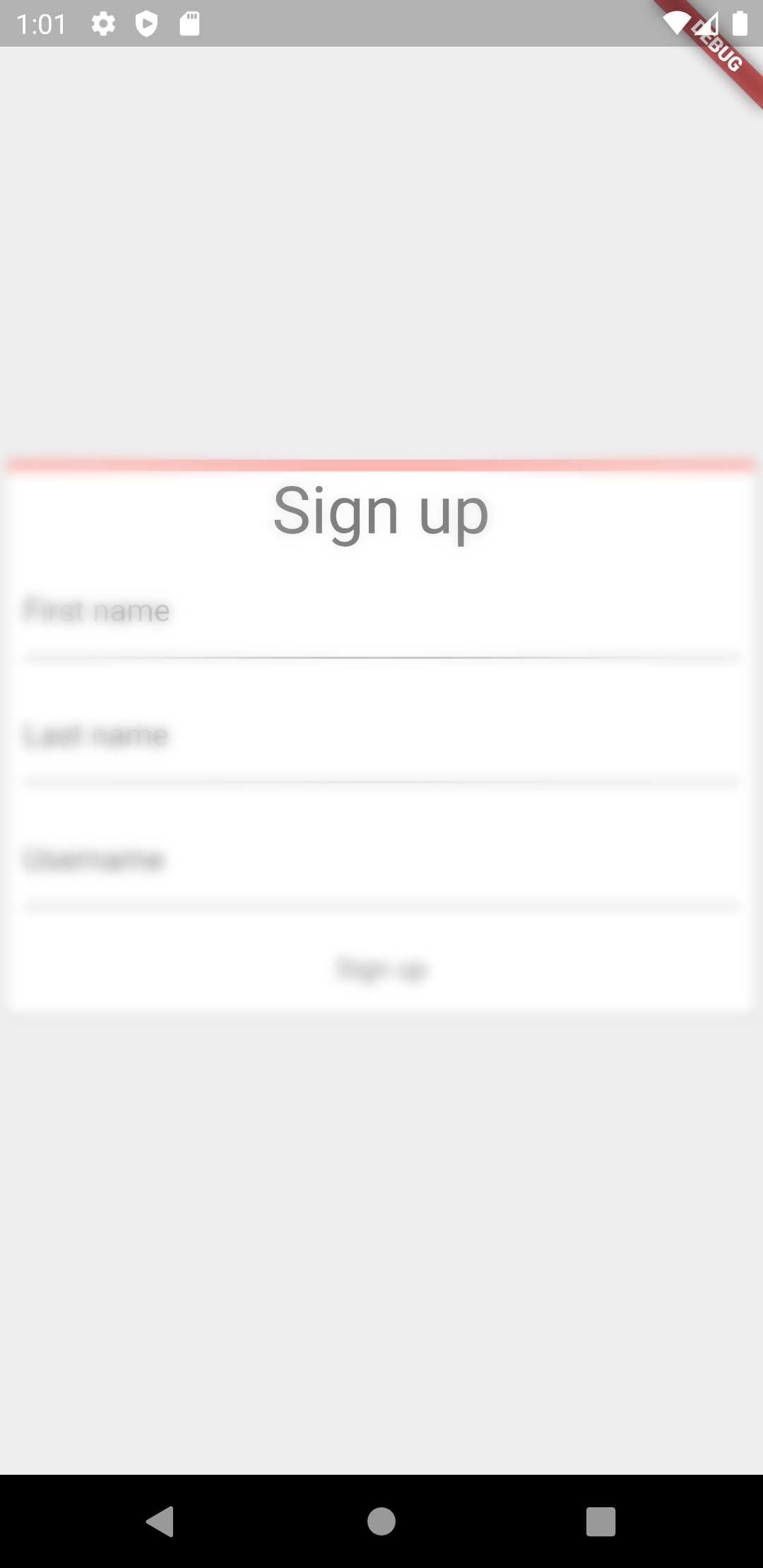
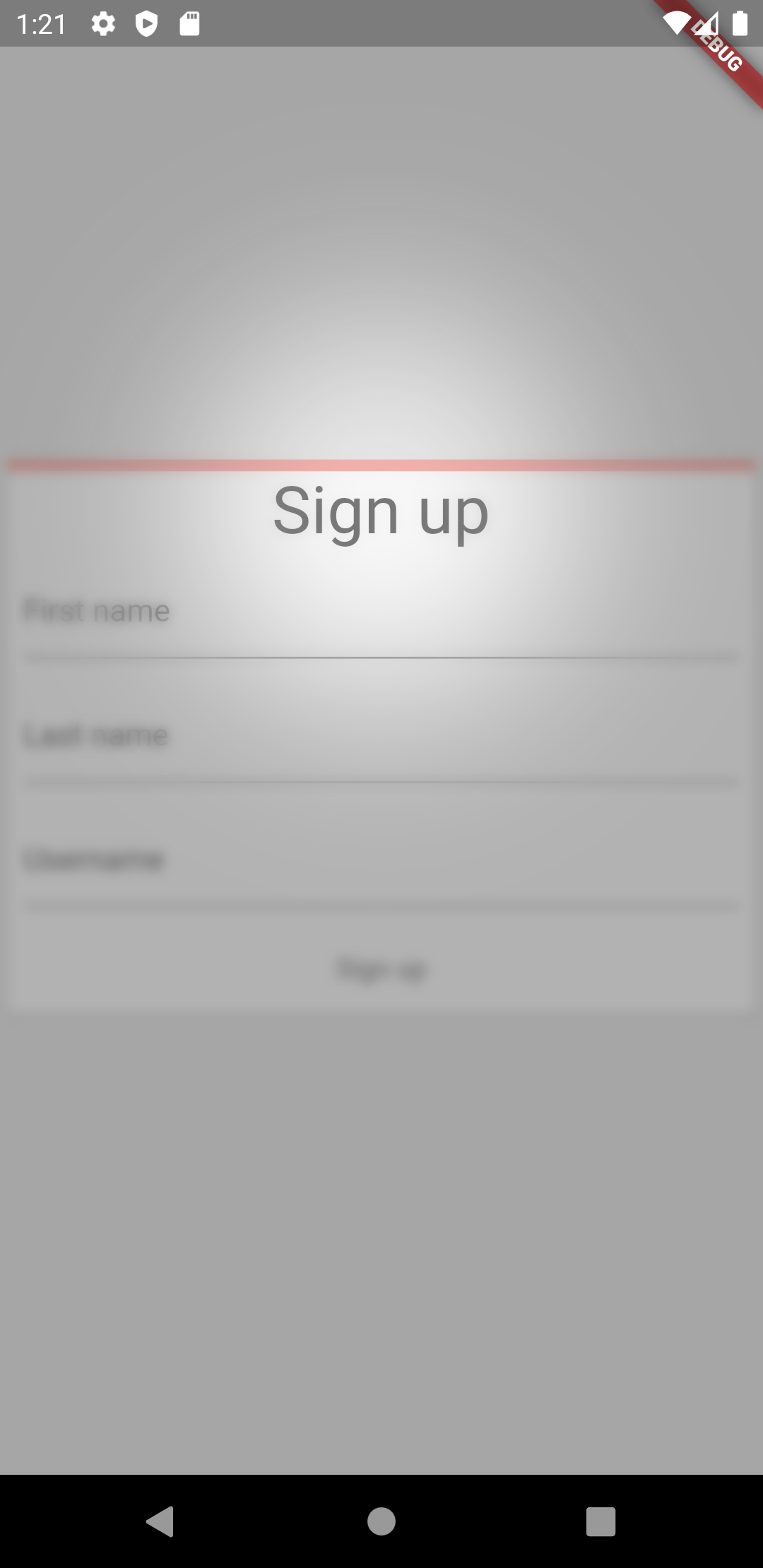
The general idea how to achieve this in flutter is
- Create a stack with two items
- The app content
- A
BackdropFilterusingImageFilter.blur
- Create a cutout using
CustomPaint
But let’s take it slow and go step by step.
Blur content using a stack and a backdrop filter
This is pretty straight forward. Wrap your existing content in a stack with 2 items: your content and a BackdropFilter. The child of the BackdropFilter decides on the region the filter is applied. The example below uses a container that takes up all available space.
class HomeScreen extends StatelessWidget {
@override
Widget build(BuildContext context) {
return Stack(
children: [
YourHomeScreenContent(),
// This is where the blurring happens
BackdropFilter(
filter: ImageFilter.blur(sigmaX: 3, sigmaY: 3),
// A container that expands to the full available space.
child: Container(
alignment: Alignment.center,
color: Colors.transparent,
),
),
],
);
}
}
Create a cutout to the blur area
To create a cutout, add a CustomPaint child to the container defining the blur area.
BackdropFilter(
filter: ImageFilter.blur(sigmaX: 3, sigmaY: 3),
child: Container(
alignment: Alignment.center,
// Choose Colors.black.withOpacity(0.3) here if you want a shadow effect in addition to blurring.
color: Colors.transparent,
// This part is new, creating the cutout.
child: CustomPaint(
size: size,
painter: Hole(),
),
),
),
Here’s an example implementation for creating a circular hole. CustomPainter also supports much more advanced shapes (and combination of shapes!) so make sure to read up on the documentation.
/// [Hole] provides a custom painter for leaving a circular hole with some
/// fuziness.
class Hole extends CustomPainter {
@override
void paint(Canvas canvas, Size size) {
double radius = 100;
double blurRadius = 10;
canvas.drawCircle(
Offset(0, -100),
radius,
Paint()
..blendMode = BlendMode.xor
// The mask filter gives some fuziness to the cutout.
..maskFilter = MaskFilter.blur(BlurStyle.normal, blurRadius),
);
}
@override
bool shouldRepaint(Hole oldDelegate) => false;
}